Mobile Wallet
Tap, pay, and be on your way
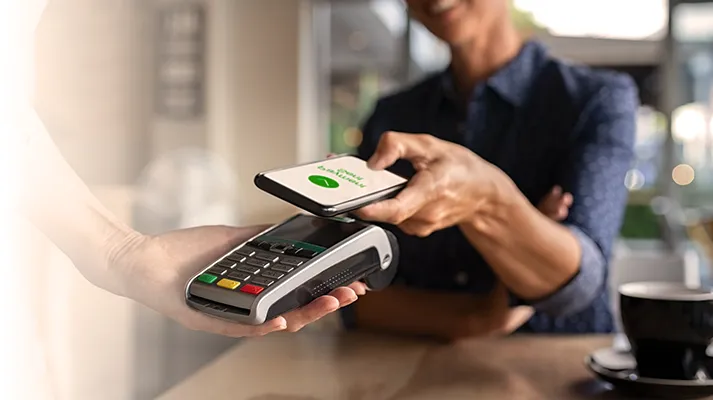
Mobile devices have become an indispensable part of our lives, allowing us to connect with friends, take photos, listen to music, and more. These days, they also serve as convenient financial tools. To turn your phone or preferred mobile device into a digital wallet, just use the existing, preinstalled Apple Pay, Samsung Pay, or Google Pay app* and do your shopping cash-free and worry-free.
- Mobile Wallet transactions can be charged to either your debit or credit card. You can set one card as the default but switch to the other for any specific purchase.
- Details of each transaction are recorded for later review on your checking account or credit card statements.
- Get access to specific deals based on the way you use the Mobile Wallet service.
Credit Union ONE is a full-service financial institution with locations in Southeast Michigan, Davison, MI, Traverse City, MI, and Grand Rapids, MI.
Setup mobile wallet now.
Older Mobile devices may not be supported by the mobile wallet. Verify supported devices at the links above.
Apple, the Apple logo, iPhone, and iPad are trademarks of Apple Inc., registered in the U.S. and other countries. Apple Pay, Touch ID, and Apple Watch are trademarks of Apple Inc. Android, Android Pay, and the Android Logo are trademarks of Google Inc. The Android Robot is reproduced or modified from work created and shared by Google and used according to terms described in the Creative Commons 3.0 Attribution License. Samsung, Samsung Pay, Samsung Gear, Galaxy S and Gear S (and other device names) are trademarks or registered trademarks of Samsung Electronics Co., Ltd. Samsung Pay is available on select Samsung devices. Use only in accordance with law. Other company and product names mentioned may be trademarks of their respective owners.
