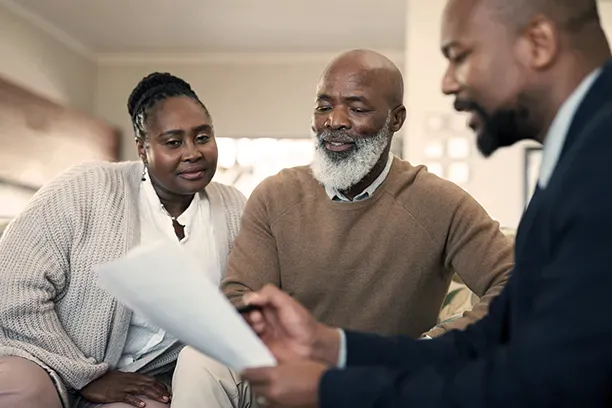FAQs
Get answers to commonly asked questions

Online Banking
Access Online & Mobile Banking or Telephone Banking at 800-423-3069. The menu options will be different for every member based on the products the member has with Credit Union ONE. Members will use their own unique SSN/TIN and PIN to access the system. Both English and Spanish are available.
We make it easy to enroll in Online Banking. For existing members who forget their username or password, click on "Forgot Username" or "Forgot Password" link to change them. The Member Contact Center can also reset existing enrollment to let you re-enroll and choose all new information.
Credit Union ONE's Online Banking is compatible with the newest versions of Google Chrome, Mozilla Firefox, Microsoft Edge, and Apple Safari. Please check with the browser maker on upgrade instructions. The Mobile app is supported on Android and Apple iOS devices.
Members can download the Mobile App at Google Play (Android) and Apple iTunes (IOS). Almost all online banking functions are available through the use of the new mobile application. Features include Thumbprint Sign In, Face Recognition and Snapshot for quick balances.
Once the mobile app is downloaded onto an Android and/or Apple mobile device, tap on the enroll option from the opening slide out menu. Once enrolled all available options for mobile banking will be displayed in the slide out menu. Click Here for the Credit Union ONE mobile app demo.
Enroll in Online Banking by clicking Log In and then Register Now, following the prompts. Once in Online Banking, use the menu across the top to choose a feature you would like to use. Watch this Online Banking Navigation Video to learn more.
We make it easy to enroll in Online Banking. For existing members who forget their username or password, click on "Forgot Username" or "Forgot Password" link to change them. The Member Contact Center can also reset existing enrollment to let you re-enroll and choose all new information.
You can change your Digital Banking password by signing in to Online Banking or Mobile app and selecting the "Additional Services >“Settings”. Navigate to the “Security” tab. Then select the pencil icon to change Password.
Browser information can be found on website > type browsers in search box > FAQ's > How do I Upgrade my Server to work with Online Banking. Browser requirements also found on last page of the Online Banking manual. Browsers are Microsoft Edge, Google Chrome, Safari, and Firefox.
Members can download the Mobile app at Google Play (Android) and Apple iTunes (IOS). Almost all online banking functions are available through the use of the new mobile application.
Once the mobile app is downloaded onto an Android and/or Apple mobile device, tap “Sign up now” to register. Once registered all available options for the mobile app will be available across the bottom of the screen.
Members can download the Mobile App at Google Play (Android) and Apple iTunes (IOS). Almost all online banking functions are available through the use of the new mobile application. Features include Thumbprint Sign In, Face Recognition and Snapshot for quick balances.
Once the mobile app is downloaded onto an Android and/or Apple mobile device, tap on the enroll option from the opening slide out menu. Once enrolled click "Deposit Check" at the bottom of the screen. Accept the notice provided. Fill in the fields provided. Take pictures of the front and back of the check and 'Submit Deposit'. Click Here for the Credit Union ONE mobile app demo.
Members can download the Mobile app at Google Play (Android) and Apple iTunes (IOS). Almost all online banking functions are available through the use of the new mobile application.
Once the mobile app is downloaded onto an Android and/or Apple mobile device, tap “Sign up now” to register. Once registered all available options for the mobile app will be displayed across the bottom of the screen.